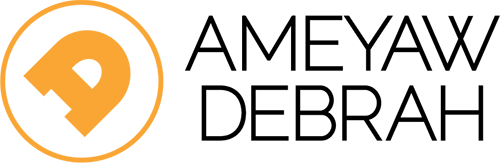People & Lifestyle
The Best Methods to Extract a PDF File with Ease
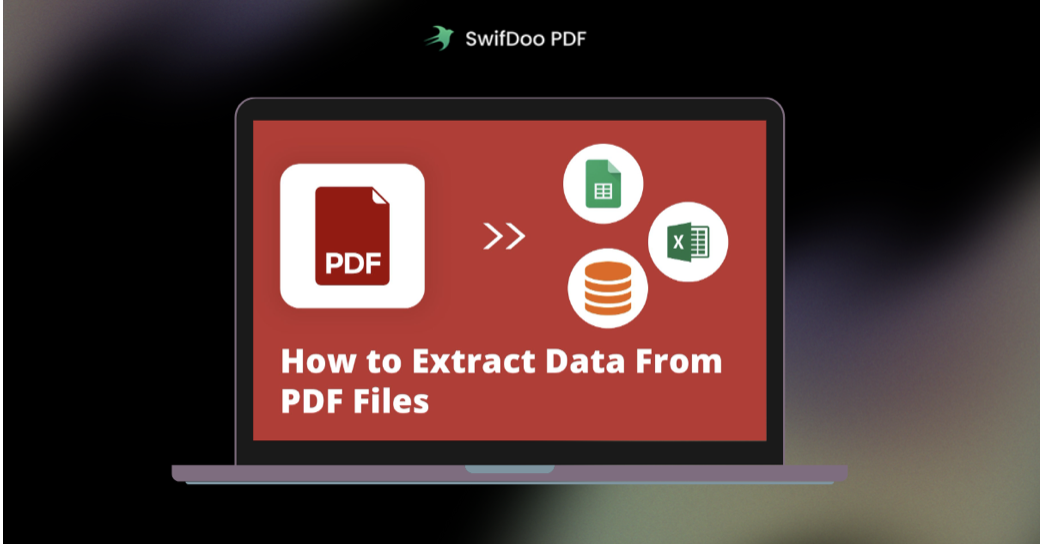
Do you need to send a PDF file to someone but it contains a specific page containing sensitive information? Well, you don’t need to copy and re-code it. You need a tool that will allow you to extract or separate secret pages in a PDF file and create a new one. This can be done in multiple ways.
What tools can I use to perform the PDF extracting practice?
There are both long and short ways to extract or delete PDF pages. The first involves old school techniques that use regular browser and printer settings that have limited editing capabilities. A short and easier way will save you time by using an online PDF editor or a dedicated PDF extractor like SwifDoo PDF.
How do I use my browser to extract pages?
This process is very simple, but limited to what you can do when editing a PDF file. You can save it as a new PDF document or you can print it directly without the pages you made that you don’t want to contain. Here’s how can this be done.
Step 1: Open the PDF file with a browser. Any browser will be able to manage and process this, even if only Edge or Chrome.
Step 2: Once the PDF file is open in your browser, click “Print”, and a preview of the print settings will open. Select the option that will only print certain pages and enter the pages you want to include in the new PDF file.
Step 3: Change the printer destination and select “Save as PDF”; instead of choosing a regular printer. This will allow you to save the file as a new PDF instead of printing the pages. You can also print them directly if you want and it will still print the same set of pages indicated in the text box.
How to extract PDF pages online?
You can simply extract pages from PDF with an online tool. This is a simple and fast way to extract pages on PDF page extractor online tool. With BigPDF online extractor tool, you can easily extract PDF pages. Just select the PDF file you want to extract on this tool.
When you select a PDF file on this tool, you can see that this tool will automatically display the PDF pages on the tool with the page mark selected.
Now you can select or deselect the PDF pages you want to extract. By clicking on the page, you can easily select or re-click the page, you can deselect it as well. All selected pages will be converted to files.
You can also enter the page number you want to extract. Click extract pages button and then download all extracted files easily.
So, with this online PDF page extractor tool, you can simply extract all PDF pages to PDF files.
Using a dedicated PDF extractor: SwifDoo PDF
While the first 2 methods we showed you are convenient and easy to do, this 3rd method is much more flexible and much more enjoyable! When you want to select specific pages from a PDF file and then save them as new pages, SwifDoo PDF is a useful tool.
SwifDoo PDF is a widely used tool for creating and viewing PDF documents, as well as performing many other tasks such as extracting pages. PDF documents can be split manually to remove unwanted pages.
SwifDoo PDF is a versatile program that can also be used to split a PDF document into multiple pages. Pages can be removed to make the document more visible and easier to read. If you want to extract pages from a PDF document, follow the steps below to use SwifDoo to do so.
How to extract PDF pages with SwifDoo PDF
Step 1: Click the “Open” option on the main menu and then select Open to find the file in your files. Open the PDF document.
Step 2: Navigate to the “Page” section, and then hit the “Extract” icon. An extract window will pop up.
Step 3: Now select the PDF pages range or a specific page you want to extract. And then click Extract button.
Step 4: The PDF extracting process is completed almost immediately. Then you can check if the information is correct.
Now you have extracted the PDF pages successfully.
Additionally, SwifDoo PDF allows you to perform other operations on pages in a PDF document, including:
- Move and delete pages
- Edit PDF
- Convert PDF
- Rotate pages
- Extract images or graphics
- Scroll through the document using Zoom Navigation
Using this tool, you will be able to do many things on PDF documents, such as extracting their pages in a simple way. Now you are ready to do it!
Final words
Accessing sensitive information can be time-consuming because users must view the entire PDF page each time, now you can easily extract pages from PDF files on your computer with simple tricks.
If you encounter the issue with how to extract PDF pages on computer, don’t forget to check the methods provided out.